Skip to Question 13, if you answered “yes.” If you answered “no,” continue to Question 8. Look familiar? If you just finished doing your taxes (like me!), you probably encountered one of these instructions. Asking irrelevant questions not only slows down the overall process, but it can also become annoying.
That’s why we’re so excited to launch conditional logic for our custom question feature, which empowers you to ask your attendees relevant questions, more efficiently.
With conditional logic, you have the ability to show certain questions to attendees, based on their selection or answer to a previous question. This allows attendees to see and answer questions that are only relevant to them during the registration process.
Any event organizer can create questions to ask during the registration process. You can use the questions to understand attendees’ interest in certain topics, their expectations for your event, meal and transportation preferences, or even special needs they may require, in order to provide the best attendee experience.
For example, you can ask the registrant if they need special accommodations. If they answer “yes”, you can ask them to select from the menu of special options that are available. If they answer “no”, they will not see this option.
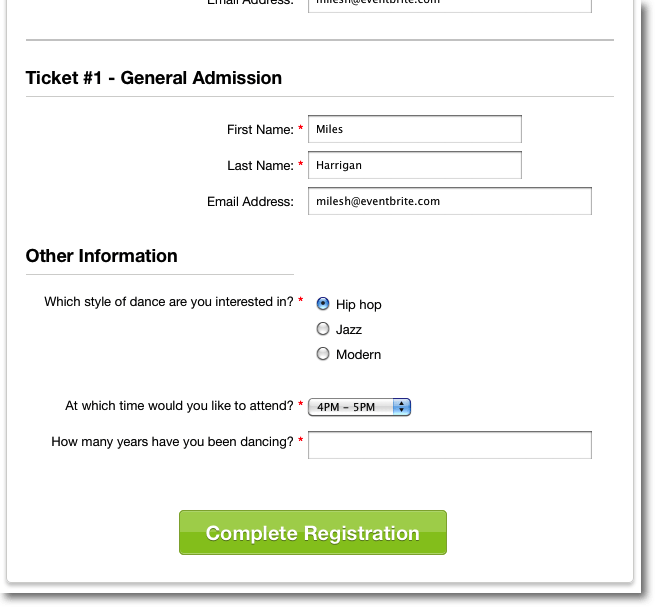
You can also set limits for attendees to be able to select a specific answer. Let’s say you have a set room capacity for breakout sessions you’re offering at your conference. You can ask your attendees to select a session they’re interested in attending, followed by the different times those sessions are being offered while capping each session according to the room capacity.
If you want to offer additional services, you can ask about their transportation or hotel arrangements in order to provide information about options that are available based on their response.
You can enable conditional questions for your questions that use a radio button, check box, or drop down. With the secondary question, you have the additional option to collect text and paragraph responses. For example, you might ask someone if they’re a member of your organization (select “yes” or “no”). You can ask those who answered “yes” to provide their membership ID number in the open text field.
You can easily run a report to see and manage all responses.
There are many ways you can use conditional logic to improve the registration experience. And it’s easy to get started. When you create your own questions in the Customize Order Form section under the Manage tab, click “Surface a secondary question based on answers to this question” to add a follow up question.
Check out this Help Center article for a step-by-step guide on custom questions. Scroll to step 7 for specifics on conditional sub-questions.
Try it out. Let us know what you think!




